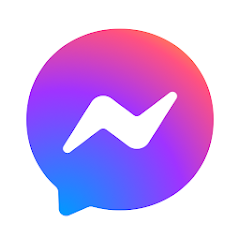How To Change Your Spotify User Name in 2022
How to change your Spotify username is something that everyone asks at some point. If you’re a Spotify user, you have the option to change your username, too. It’s easy to do and we’ll show you how it’s done.
Spotify allows you to change your “display name.” This is the name that appears on your profile and playlists. Changing your display name is all you need to do if you want to change your “username.” You cannot technically change your “username.”
Spotify Have Two Types of Names:
The account names on Spotify are generally divided into two types. We need to first understand why and which type of name needs to be changed
- User Name
- Display Name
It is your username that makes you stand out from other users. Spotify never lets you choose your own username because it must be a name that no one else has.
However, Display Name is the name displayed to other users or to your friends. When you open the profile, you only see the display name, not the username.
Changing Your Username:
Follow the steps mentioned below to change your username.
- Launch Spotify on your computer, or open the desktop browser. Click the down arrow next to your username in the top-right corner.
- Click on “Profile” in the drop-down menu.
- Select your username.
- You will be given the option to enter your new user name and then click “Save.”
- Woah! You successfully change the username now.
Change your Spotify username with Facebook:
Here is another interesting method for you. You can also change your name by connecting your social account to Facebook if you don’t like your username.
- Install the Spotify app on your PC & Open it.
- On your Spotify account, click your profile picture.
- A drop-down menu will now appear.
- In the menu, click on Settings.
- On the settings page, you will find an option called Social. You will see an option to connect to Facebook there.
- The Facebook account connection button can be found on the right-hand side of the screen.
- Now log in to your Facebook account via the pop-up screen.
- Now, your Facebook username will replace your Spotify username.
- That’s it.
Username Change Request to Spotify:
Alternatively, you can ask the support team to change your username for you. However, if Spotify customer support wants to assist you, then they will be able to do so. Other than that, it depends on your luck.
- Visit the Spotify community page.
- Create a Spotify support ticket there. Explain to them why you want to change your username.
- The Spotify team will contact you soon about this matter.
- If the requested username is available, it will be given to you.
- Furthermore, it’s not a 100% working method since everything depends on the support team.
Final Words:
After reading my article above, you should now be able to change your Spotify user name easily. Please let me know if you know of any other method not listed above. I greatly appreciate your suggestion to improve our content.


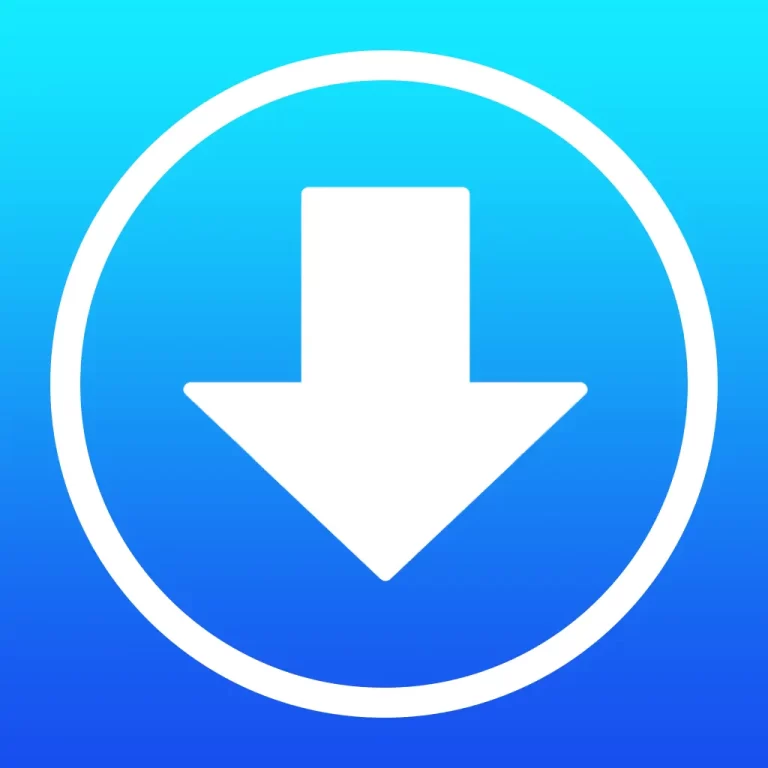
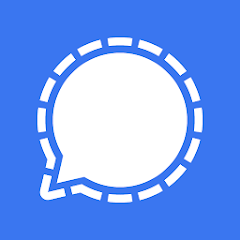
![King of Avalon Mod Apk [Free Download]](https://apkfortune.com/wp-content/uploads/2021/07/king-of-avalon-mod-apk-2021.png)